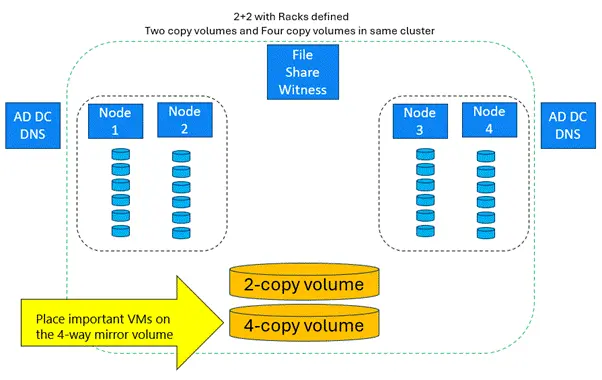Microsoft has released the Windows Server 2025 LTSC Preview Build 26461 for testing purposes to Windows Server Insiders. This release includes options for Desktop Experience and Server Core installations for both Datacenter and Standard editions, as well as the Annual Channel for Container Host and Azure Edition, which is intended for virtual machine evaluation only. The latest build includes the Rack Level Nested Mirror (RLNM) for the S2D Campus Cluster, enabling customers to meet NIS2 data room requirements for their factories by providing rapid and reliable storage through Storage Spaces Direct (S2D).
Announcing Windows Server vNext Preview Build 26461
Hello Windows Server Insiders!
Today we are pleased to release a new build of the next Windows Server Long-Term Servicing Channel (LTSC) Preview that contains both the Desktop Experience and Server Core installation options for Datacenter and Standard editions, Annual Channel for Container Host and Azure Edition (for VM evaluation only). Branding remains, Windows Server 2025, in this preview - when reporting issues please refer to Windows Server vNext preview. If you signed up for Server Flighting, you should receive this new build automatically.
What's New
Rack Level Nested Mirror (RLNM) for S2D Campus Cluster
Rack Level Nested Mirror (RLNM) for S2D Campus Cluster enables customers to meet NIS2 two data room requirements for their factories by providing fast and resilient storage using Storage Spaces Direct (S2D). For S2D Campus Cluster, we recommend using all-flash storage (SSD or NVMe drives), all capacity (no cache drives), and RDMA NICs (iWARP, RoCE, or InfiniBand).
Note: Rack fault domains must be created on the cluster in order to use this feature – a new cluster must be created:
#Create a test cluster but do not create storage:
New-Cluster -Name TestCluster -Node Node1, Node2, Node3, Node4 -NoStorage#Define the fault domains for the cluster – two nodes are in “Room1” and two nodes are in “Room2”:
Set-ClusterFaultDomain -XML @”<Topology><Site Name=”Redmond”><Rack Name=”Room1”><Node Name=”Node1”/><Node Name=”Node2”/></Rack><Rack Name=”Room2”><Node Name=”Node3”/> <Node Name=”Node4”/></Rack></Site></Topology>”@#Add Storage Spaces Direct (S2D) Storage to the cluster – note that Enable-ClusterS2D cmdlet can also be used:
Enable-ClusterStorageSpacesDirect#Check that the Storage Pool’s FaultDomainAwareness property is set to StorageRack:
Get-storagepool -FriendlyName <S2DStoragePool> | fl#Create a four-copy volume on the storage pool:
New-Volume -FriendlyName “FourCopyVolume” -StoragePoolFriendlyName S2D* -FileSystem CSVFS_ReFS –Size 500GB -PhysicalDiskRedundancy 3 -ProvisioningType Fixed -NumberOfDataCopies 4 –NumberOfColumns 3#Create a four-copy volume on the storage pool, thinly provisioned:
New-Volume -FriendlyName “FourCopyVolume” -StoragePoolFriendlyName S2D* -FileSystem CSVFS_ReFS –Size 500GB -PhysicalDiskRedundancy 3 –ProvisioningType Thin -NumberOfDataCopies 4 –NumberOfColumns 3
Announcing Windows Server vNext Preview Build 26461 | Microsoft Community Hub