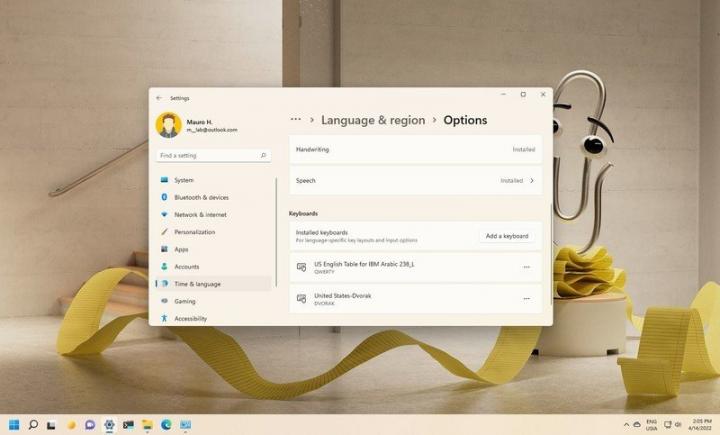Adding different keyboard layouts on Windows 11
Do you type in multiple languages? If so, you'll benefit from additional keyboard layouts. Here's how to add more on Windows 11. Although Windows 11 gives you a chance to add keyboard layouts during the out-of-box experience (OOBE), it's possible to add or remove them at any time. Technically, you can continue with the default layout if you know how to insert special characters (such as the "Ñ" character in Spanish). However, changing the keyboard layout on Windows 11 makes it a lot easier to type in a different language. Also, this feature comes in handy if you simply prefer a different layout, such as the United States-Dvorak. In this Windows 11 guide, we will walk you through the steps to add or remove keyboard layouts on your device.
Windows Central published a guide showing you the steps to add, change, and remove keyboard layouts on Windows 11.