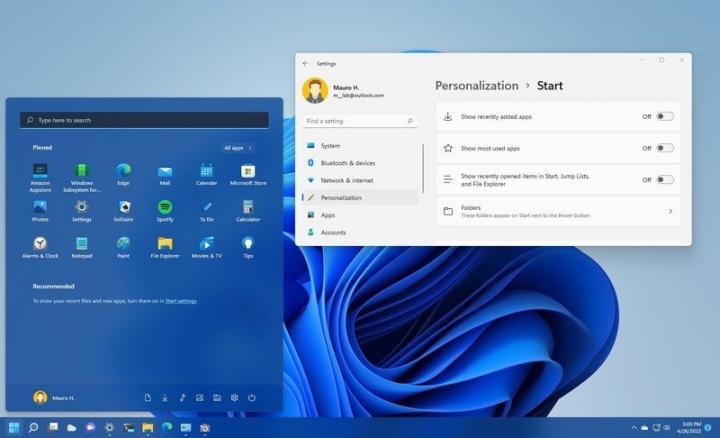Customize the Start menu settings on Windows 11
You can make these customization changes to the Start menu on Windows 11. Although the new Start menu on Windows 11 embraces a more straightforward layout design that drops the Live Tiles in favor of a more traditional app launcher and removes many of the legacy features, it's still possible to customize various aspects of the experience through the Settings app. For example, you can control the items in the "All apps" list. You can disable the "Recommended" section (so to speak). You can add quick access to places like Settings, File Explorer, Downloads, and others next to the "Power" menu. It's also possible to use the experience with different colors, and you can even align the Start menu to the left of the screen like in previous versions. In this Windows 11 guide, we will walk you through the steps to control the settings available for the Start menu.
Windows Central published a guide showing you the steps to manage the Start menu settings for a more personalized experience on Windows 11.