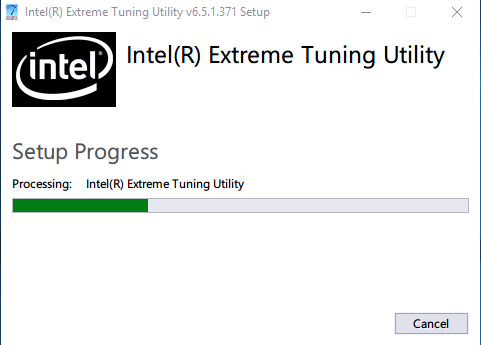Intel
Extreme Tuning Utility (Intel
XTU)
Purpose
Download Intel
This download installs the IntelExtreme Tuning Utility (Intel
XTU) version 6.5.1.371, including platform support for the next-generation Intel
Core
Processor Family.
Intel XTU is a Windows*-based performance-tuning software that enables novice and experienced enthusiasts to overclock, monitor, and stress a system. The software interface exposes a set of robust capabilities common in most enthusiast platforms along with new features available on new Intelapplication processors and Intel
motherboards.
See the release notes for installation instructions, supported hardware, what is new, bug fixes, and known issues. Intel XTU may or may not work on unsupported processors.
Special notes:
Release contains security fix and everyone must move to newer version.
6.5.1.360 is the last version of XTU that will support the legacy profiles database.
Before upgrading to the next version, to ensure no loss of profiles, follow the steps below.
Open XTU version 6.5.1.360 (important, must use this version for the exports to work properly)
To check if you need to take any action, go to "C:\ProgramData\Intel\Intel Extreme Tuning Utility"
If you see files with the extension ".sdf" or of type "SQL Server Compact Edition Database File", then follow the steps below.
If not, and you see instead files with the extension ".db" or of type "Data Base File", you are good to go. No need to do anything.
Go to the Profiles tab:
For each profile in your profiles list (except "Default")
Click on the profile, then click "Export Profile"
Save the profile locally (by default it is saved in Documents--> Intel XTU Profiles)
When you are done saving all of your profiles, you can go ahead and upgrade to the latest version of XTU
When you install the new version of XTU:
Go to the Profiles tab (notice that all of your old profiles are now missing) Click on "Import" Import each of your profiles. If you see the warning in the import summary, do not be alarmed. This is because your profile was saved locally and we cannot guarantee its authenticity. Now you have all of your profiles back!Extreme Tuning Utility (Intel
XTU)
Intel has released a new version of their Extreme Tuning Utility, a performance-tuning software for Windows that enables novice and experienced enthusiasts to overclock, monitor, and stress a system.