Page 3
“Statistics” shows the CPU/MEM usage in four (24 hours, 2 hours, 10 minutes, or 1 minute) different time intervals. Green represented the selected process while blue is the whole system.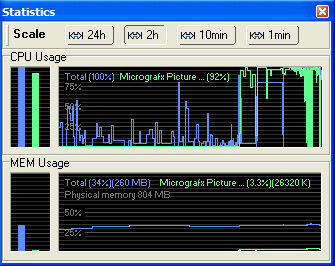
By moving the cursor over the graph, you can see the CPU/MEM usage for each position.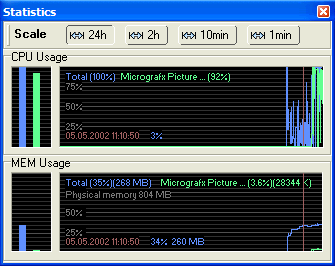
For example, the CPU usage was here (11:10:50) at 3% and the MEM usage at 34% (260MB).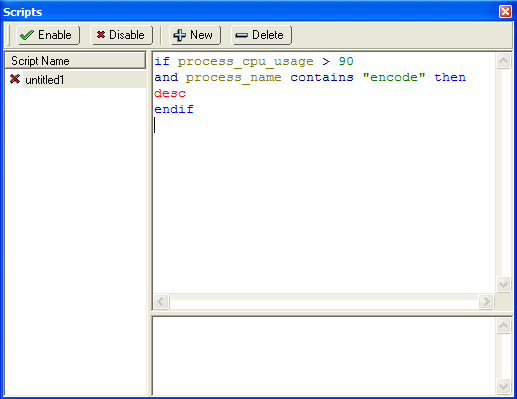
Another interesting feature is “Scripts”. WinTask Professional comes with a build-in script language which helps to automate the handling of processes.
Here an example script:
if process_cpu_usage > 90
and process_name contains “encode”
desc
endif
This script is looking for a process which contains “encode”. If this process reaches a CPU usage of 91%, WinTask automatically decrease the priority for this process. C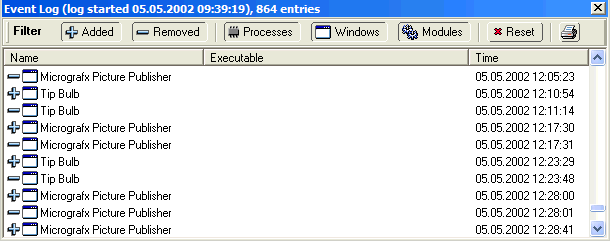 >
>
“Logging” shows log information about all programs that are started or stopped. Also you can decide which types of objects are to be shown.
Conclusion
WinTask 4 Professional is overall a very useful program. My personal favourite feature is the build-in scripting language which is a big improvement over the Windows Taskmanager.
